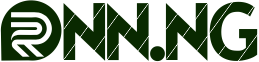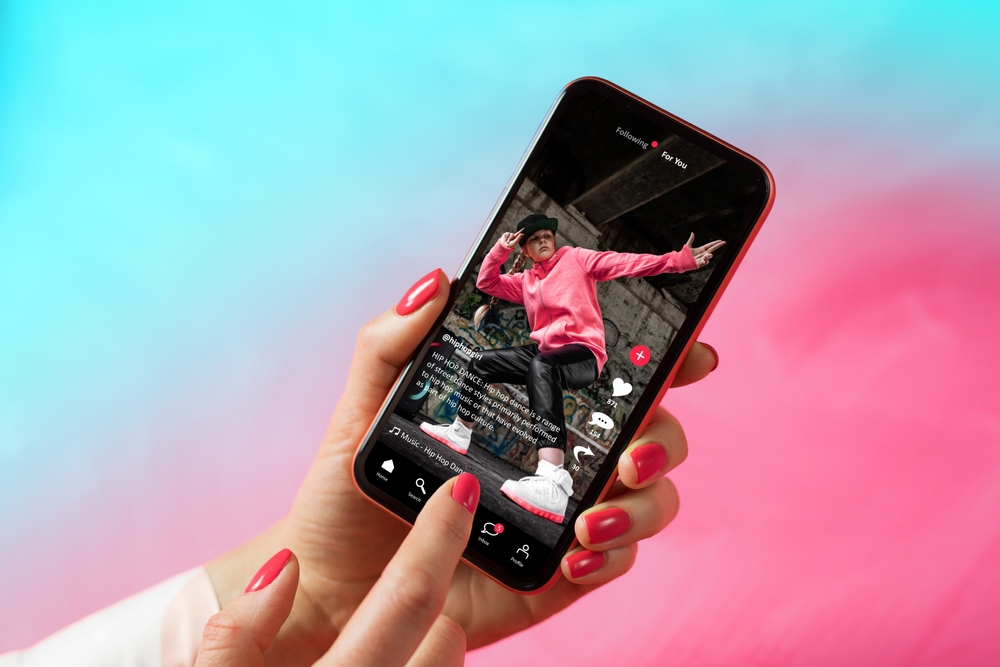Guides
How to Save Videos on Instagram, Twitter, and TikTok
How to Save Videos on Instagram, Twitter, and TikTok? This is one of the most asked questions on the internet and we are here to provide answers
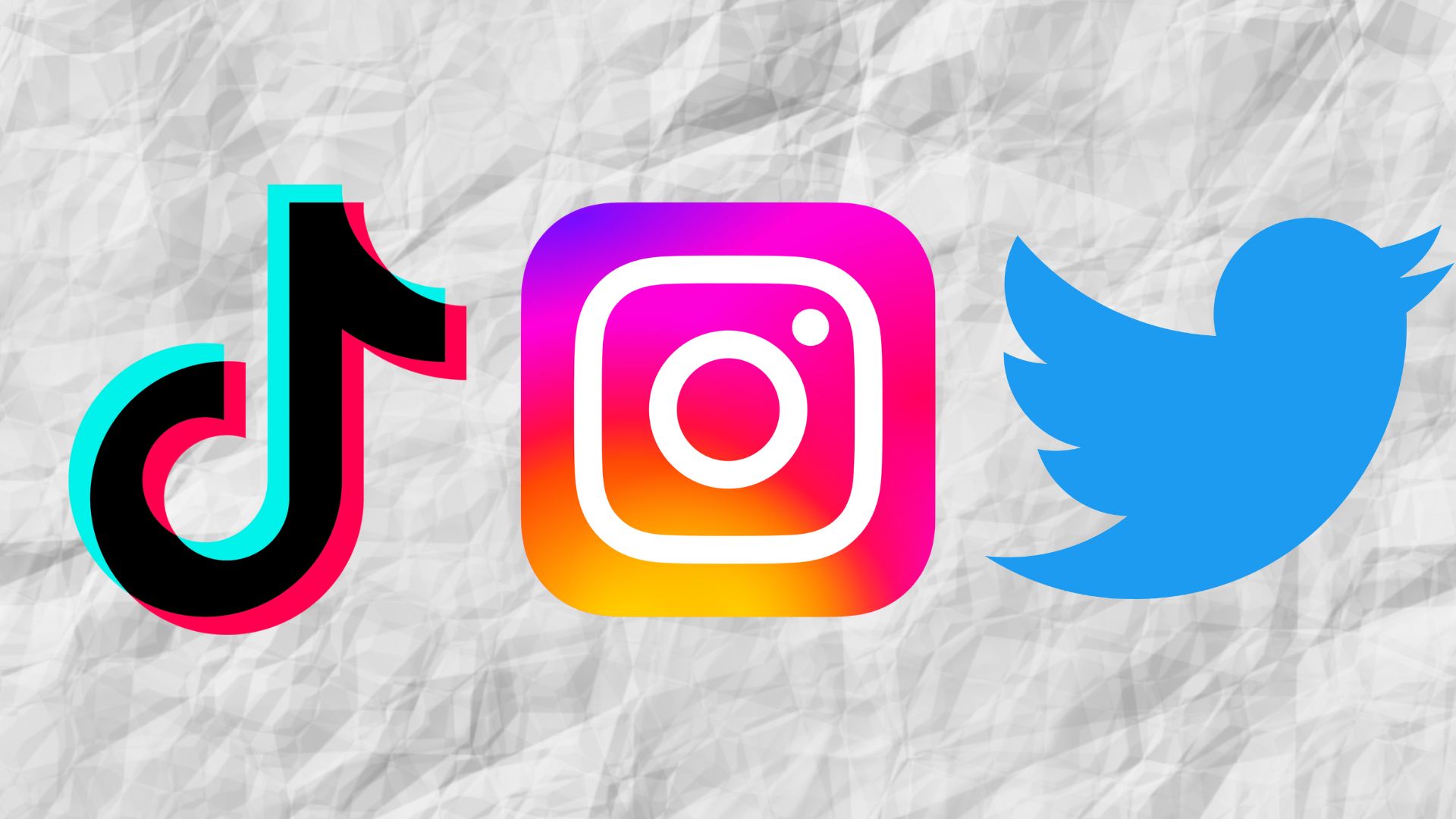
How to Save Videos on Instagram, Twitter, and TikTok? The world has moved from the era where people listened to a speaker without seeing the person speaking, so are we now in an age where pictures and audio-visual are the order of the day as most social media have leveraged this by introducing users to a more relatable means of having their voice heard and reaching out to a larger audience.
The number of social media users is growing day after day and that suggests the influence these social media apps have on the human populace where most people decide to use Instagram (reels and stories), Twitter videos, and Tiktok videos and Facebook videos have risen bars on what is next. Additionally, it has been so distressing looking for a way to download videos on Instagram or any of these social media it is almost impossible without breaking a sweet.
Meanwhile, irrespective of the way it was done in the past whether by screenshotting the content you wish to say or doing a screen recording of the video or content you wish to save, we understand there is nothing so frustrating than seeing a video you wish to share or save on your device and are unable to do so in this list we will be discussing and looking at the way(s) on how to save video on Instagram, Twitter, Tiktok and Facebook.
How To Save Videos on Instagram
You can save videos posted to your story and download them to your iPhone (ios) or Android devices. Instagram videos can be saved from both mobile devices and PCs, in any format, such as Instagram Stories, IGTV, posts, and DMs, allowing you to revisit them whenever you please. Instagram offers a straightforward way to save and download videos from your story, but the process is not as straightforward for video posts.
The three-dot menu no longer includes a direct option to save them to your camera roll. You can still preserve them by adding them to your Instagram Collections, recording your screen to capture them, or utilizing a third-party app to download them.
How To Save An Instagram Video Posted To Your Story
To save a video or picture from your Instagram story, follow these steps:
- Launch the Instagram app and locate the stories bubble in the top-left corner of the screen.
- Navigate to the specific video or picture from your story that you wish to save, and tap on the three dots in the bottom-right corner of the screen.
- From the pop-up menu, select ‘Save’ and choose either ‘Save Story’ to save the entire story as a single video, or ‘Save Video’ to save just the selected video.
- A prompt will appear, asking you to confirm that you want to save the story to your phone’s camera roll. You can also save stories as Highlights on your account.
How To Create Collections On Instagram
To create a collection of saved posts on Instagram, follow these steps:
- Launch the Instagram app on your device.
- Tap on your profile picture located at the bottom right corner of the screen to access your profile.
- Tap the hamburger icon positioned at the top right corner.
- From the menu that appears, select the Saved option.
- Tap the plus icon located at the top right corner of the screen.
- Tap Next.
- Provide a name for your collection and select a cover photo.
- Tap Add located at the top right corner of the screen.
How To Save Instagram Videos To Collections
When attempting to save an Instagram video, you may be prompted to create a collection if you have not done so previously. You can easily create a collection by providing a name and selecting “Done”.
To save an Instagram video, follow these simple steps:
- Tap on the bookmark icon located beneath the video you want to save.
- The video will be automatically saved to the “All Posts” collection in your Instagram app without any further action.
- If you want to save the video to a specific collection, wait for the “Save to Collection” option to appear at the bottom of the post and select the desired collection.
How To Save Your Instagram Videos Every Time You Make A Post
To save your Instagram videos on your device automatically after posting them in the future, follow these simple steps:
- Launch the Instagram app.
- Go to your profile by tapping your profile picture located at the bottom right side.
- Tap the hamburger icon located at the top right corner.
- Select “Settings” from the menu that appears.
- Tap on “Account” and then tap on “Original Posts.”
- To enable the automatic saving of posted videos to your phone, toggle the option “Save Posted Videos.”
N.B.
How to download other users’ videos? Although the feature is not available on the Instagram app you can use a third-party app that is available on the Google Play Store or Apple Store or you can save any user’s video which you like by using the screen recording feature on your ios device or Android devices.
How to Download Twitter Videos on Your Android, iOS Mobile Phones and Laptop
Twitter is one of the most used social media in the world with a projection that by the year 2025, the Bird app users estimated to have reached about 500 million users from 450 million users in 2022. Well, as easy as it is to download pictures from the app, downloading a video is a lot of tussles as the giant social media company has not created a feature or allowed a feature to make that happen.
Among other things that may have been the reason why the app has not allowed the download of videos, the copyright of the platforms seems to be the major reason if not the only reason, but in this article, we will be looking at easy ways on how to download videos from Twitter on your Android, PC or iPhones. Meanwhile, because Twitter does not support direct downloading, we will be showing how to use a third-party app to download any video you want from Twitter.
How to Download Twitter Videos on Android Device
Can you download Twitter videos on your Android phone? yes, but you have to follow these easy steps to get that done:
- First of all, go to your Play Store and type in “Download Twitter Videos – GIF”
- Once you find the app on Play Store install it and once the installation is done, exit the app
- Open the Twitter app on your smartphone and navigate to the tweet that contains the desired video.
- Next, tap the Share button and choose the option to copy the link to the tweet.
- Then, open the “Download Twitter Videos – GIF” app and paste the copied link into the designated field.
- Finally, click the download button located in the bottom right corner of the page to start the download process.
- Once the download is completed, you can view your video in your gallery or go to your file manager and locate the destination where the video was downloaded
How to Download Twitter Videos on iPhone
Just like downloading Twitter videos on Android devices, the steps are almost the same when using an iPhone. Likewise, before we go into the steps, make sure you go to the Apple store and download “TweetSave – Twitter video Save” which is the app we are going to use for this process. After downloading, follow the easy steps listed below:
- Launch the Twitter app on your smartphone and navigate to the Tweet that contains the video you want to save.
- Tap on the Share icon and then select the “Copy Link to Tweet” option.
- Next, switch to “TweetSave – Twitter video Save” and pasted the link and wait for the link to load.
- Once the link appears, click on “Download Video” and the video will be saved to your iPhone’s gallery for easy access.
How to Download Twitter Videos on PC
Finally, we will be showing in a few easy steps how to download Twitter videos on your laptop or desktop computer while making use of these sites “twittervideodownloader.com” or “savetweetvid.com”.
- Go to Twitter and locate the video you wish to download.
- Copy the direct link of the tweet that includes the video you want to save.
- Next, go to your web browser and type in either “savetweetvid.com” or “twittervideodownloader.com”
- Wait for your link to load the video
- Click on the Download button to begin the download process.
When the video is done downloading, to go your download folder to view your downloaded video.
How to Download TikTok Videos on Android and iOS
TikTok has garnered many users most especially among the younger generation who wants to show the world what they can do and content creators who have taken advantage of the platform to reach a wider range of audiences to promote their work as well as influencers who promote brands and services. While the app has a lot of unimportant content or useless content from various content creators it as well as content made for educational purposes and content that can inspire not just for laughs.
In addition, we will be discussing and listing the steps on how to save TikTok videos either on your Android mobile phones or iOS devices.
How to Download TikTok Videos on Android and iPhone
Although there are two ways to download videos on TikTok, that is downloading the free unprotected video and the protected videos which we will reveal in the steps below:
- Log in to your TikTok account.
- Search for your video of choice or visit the user’s account where you want to download the video.
- Next, click on the video by tapping your screen on that particular video.
- When the video starts playing, tap and hold down your finger, TikTok will present you with three options, “Save video, Add to favorite, Not interested”
- Select the “Save video” option then your video will safe
- But depending on your kind of device, if your video is not saved immediately
- Click on the “share icon” on the video you wish to save
- You will get a list of options popping up on the screen
- Select “Save video” with an “arrow facing down”
How to Download Protected TikTok Videos on iOS and Android
Before we go into the steps, make sure you go to the Apple store and download “Total Files” which is the app we are going to use for this process. After downloading, follow the easy steps listed below:
- Go to TikTok app on your iOS and navigate to the video that contains the video you want to save.
- Once you’ve found your video, tap the Share Icon, then find and tap the Copy Link button.
- With the copied link ready, open your browser, open “Total Files”, click on the “Globe icon”, paste the copied link into the URL bar, and visit it.
- Next, play the video. The video will play in full-screen mode.
- While the video plays, tap the screen. You’ll then see the option to download the video. Click the checkmark to download the video.
- Finally, tap on the File icon. Your downloaded video will appear in the Local section.
- Your video will be saved to your iPhone’s gallery for easy access.
READ MORE
How To Sell Your Photography Online And Make Money (2023)
Top 8 Largest Solar Power Plants in Africa 2023
How to Become a Virtual Assistant in 2023 and Make Money
REFERENCE: businessinsider.com, influencermarketinghub.com, mysmartprice.com, publer.io, statusbrew.com